Starting up and shutting down SKIT
Next, we will explain the procedures for starting up and shutting down SKIT.Starting up SKIT
After downloading and expanding the SKIT archive, double-click “SKIT.exe,” located inside the “skit” folder, to start up SKIT. If startup is successful, the SKIT icon will appear in the taskbar.
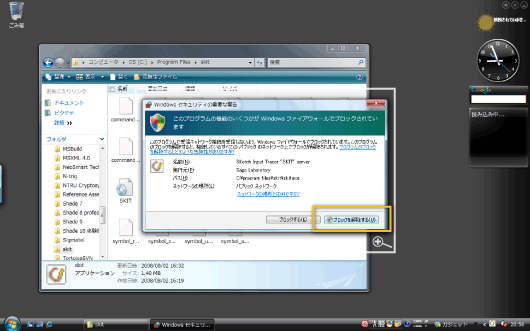
SKIT implements communication to enable interfacing with a drawing application or an OS. If a firewall is active, check to see if blocking is active before starting up SKIT for the first time. If blocking is active, it will not be possible to turn SKIT ON. Accordingly, select “Unblock” to deactivate the blocking feature. Note that data communication occurs only between SKIT and the drawing application; no external communication occurs.
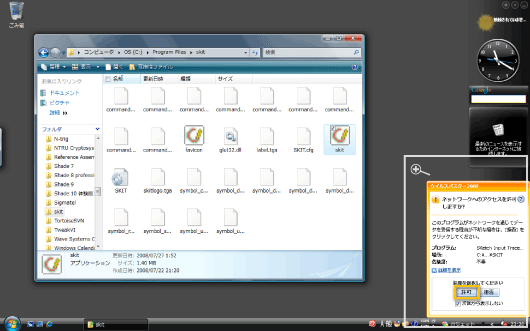
Similarly, if you are using a third-party security software application with its own firewall function, make sure to unblock the communication needed by SKIT.
Shutting down SKIT
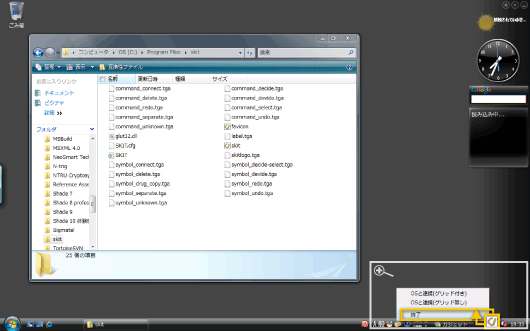
When shutting down SKIT, right-click the SKIT icon and select “Shut down SKIT” from the pop-up menu.
